SEARCHES | SEARCH TYPES | BROWSE RESULTS | RECORD DETAILS | FAVORITES
Simple Search
The Simple Search finds exact matches in the Title or Notes fields of records (see Search Type AnyWord).
- Multiple words are linked together by AND unless using quotation marks.
- Use quotation marks around multiple words to indicate a phrase. (Ex: "Forest Park")
- Use an asterisk * to represent a wild card for one or more unspecified characters. (Ex: park* would find park, parks, parking)
- See all records using filters (Ex: check "electronic" and "archival photos filter")
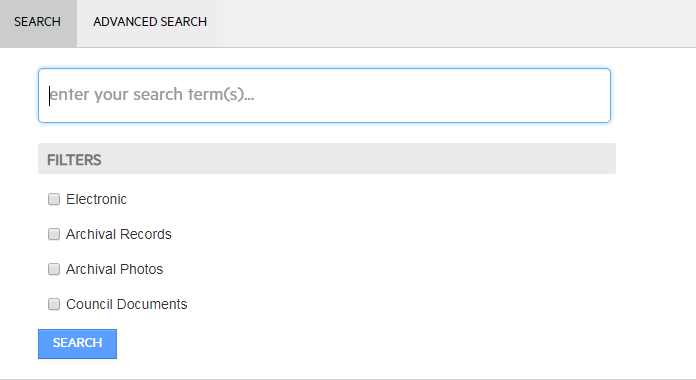
Filters
Filters are used in conjunction with the search terms to refine the search.
- Electronic - filters results for records that have an electronic file available for viewing
- Archival Records - filters results for records that are available in the Archives (Archival Boxes, Folders, Photos, Maps), excluding Council Documents.
- Archival Photos - filters results for Archival Photos and Archival Photo Folders.
- Council Documents - filters results for records associated with the Portland City Council including, ordinances, resolutions, minutes, agendas, session minutes, and audio.
Advanced Search
The Advanced search form lets you combine two or more search types.
- Some search types are pre-selected: Any Word, Record Date, Document Content.
- Click the search type to choose a different option from the drop-down menu.
- For any search type you would like to use, type the terms you wish to include in the search in the equal to text box.
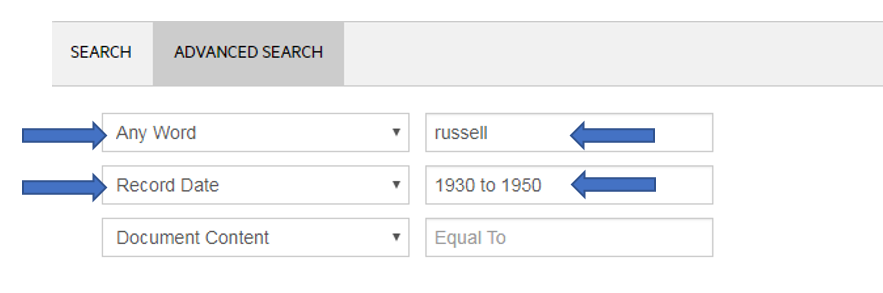
Sorting
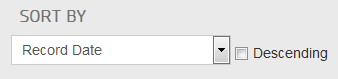
- Record Date - Sorts by Record Date, oldest to newest.
- Title - Sorts by Record Title, A-Z
- Descending - Reverses the sort order for the selected method
Date Range
See Search Types (Record Date) to see how to add a date range to Efiles searches.
Quick Search
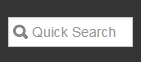
Use this search anywhere on Efiles to run a simple Title Word search.
- Type the title word or words to search for in the quick search text box
- Hit Enter
Saving Searches
To save a search: perform the search and bookmark it in your browser. When you open bookmark the search it will re-run the search and find any new matches.